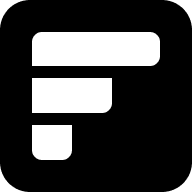Managing Your Device
When you select a device, you will be taken to the device's management section, where you can access and control specific settings for that device. Each device is accompanied by a status indicator, providing real-time information about its operational status.
Updating Your Device Profile
After registering your device, you have the option to add additional information to its profile. Enhance the profile by selecting a suitable device photo using the 'SELECT A NEW PHOTO' button and uploading an image.
Remember to save the updates once you have chosen an appropriate photo. Device photos serve two primary purposes: aiding in device identification for management purposes and showcasing your device in marketing materials, if desired. When using a device profile for marketing, selecting a photo that best highlights your device is recommended.
Adding a Description
To better organize your fleet, you can include a device description. The description can be customized to suit your needs, and it is helpful to consider the following details:
- Use case: Describe the intended purpose or function of the device.
- Location: Specify the physical location or deployment area of the device.
- Version: Indicate the specific version or variant of the device, if applicable.
For Example: "32MB Pi Security Camera - Farm Warehouse - Version 3.2"
Including relevant information in the device description allows for easy identification and categorization within your fleet, making it simpler to manage and differentiate between devices.
Public Profile
You can toggle the public profile page using the toggle button. Public Profiles are always generated to aid in the identification of the device. This is important to enable the QR Code feature. Public profiles are set to public as default. When a profile is no longer public, it will be hidden from your user profile page, and associated data like metric data will also be hidden.
Imagine the convenience of easily picking up where you left off with an unused Raspberry Pi device found at the bottom of a project bin. Or imagine the efficiency of quickly identifying devices with errors in a server location containing hundreds of devices. By utilizing QR codes and profile landing pages, you'll always have effortless access to the data of your Raspberry Pi fleets.
Device Information
Update device information including:
- Alias
- Device Model Type
- Status
- Last Update
- Staging Status
Automatically generated datapoints are:
- UUID
- Created At
- Updated At
Device Activations
We've created an easy and convenient way to activate agents on your device. Activations are only available when you have an active paid tier. We currently offer the following device activations:
- Monitoring via metrics agent
When you activate monitoring, you will be guided through the necessary steps to get up and running on your device. Typically, these steps involve no more than 3 simple actions.
Once an activation is verified, it will be counted towards your plan tier and reflected in your Plan Usage dashboard.
You can also deactivate agents here. To do so, select the agent you want to deactivate and follow the provided steps in the guide.
If you need support, please reach out to [email protected].
Deleting a Device
You can delete your registered device at any time. Deleting your registered device will permanently erase all associated data.